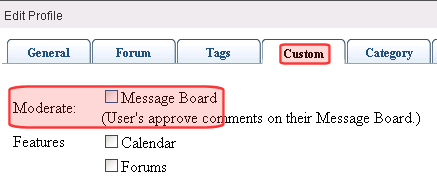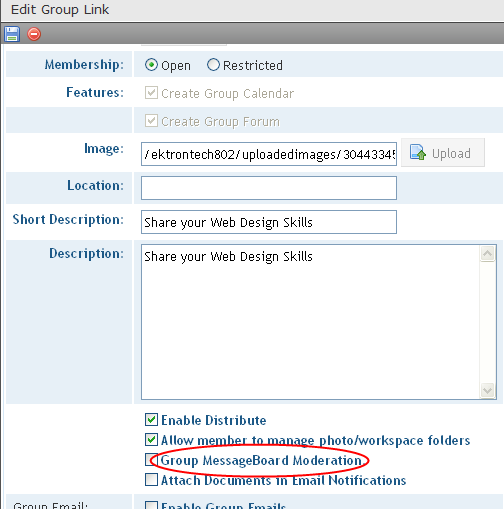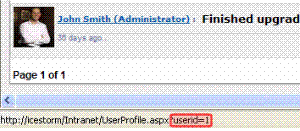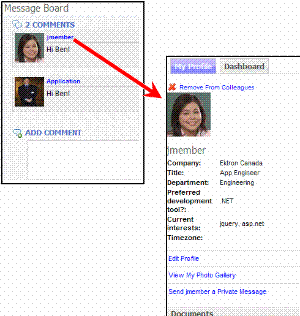MessageBoard Server Control
The Message Board server control allows a user to submit comments on a Web page about a
- user
- community group
- content item
Comments are presented in a “wall” type format, where the newest one appears at the top, and older comments are pushed down as new ones arrive. See example below.
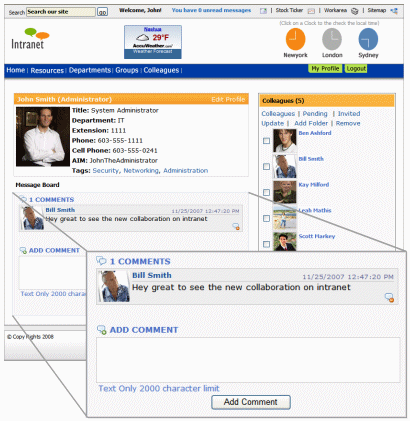
Other users can reply to comments. Replying to Message Board comments facilitates community building by allowing members to share information and, thereby, feel they have a personal stake in the discussion.
Comments are posted to the Message Board immediately unless the board is moderated. See Also: Moderating a Message Board
This section also contains the following topics.
Authorization to Comment and Reply to a Message Board
Replying to Message Board Comments
MessageBoard Server Control Properties
Authorization to Comment and Reply to a Message Board
|
If Message Board Associated with |
These users can add comments or replies |
|
User |
the logged-in user his colleagues users assigned to Message Board Admin role See Also: Defining Roles Administrators group member |
|
Group |
group members users assigned to Community Group Admin role See Also: Defining Roles Administrators group member |
|
Content item |
anyone who can view the content For example, if a content item is set to private, a user must have at least Read-Only permission for the folder containing the content. |
Moderating a Message Board
A Message Board can be moderated, which means that comments and replies must be approved by an authorized user before they appear. Those users can either approve or delete the comment/reply. To learn which users are authorized to moderate, see Users Who Can Moderate Message Board .
You can force all message boards associated with a MessageBoard control to moderate comments/replies. To do this, set the Moderate property to True. On the other hand, you can allow the Message Board owners to decide if it will be moderated. To do this, set the control’s Moderate property to False. Then, users and community group administrators can set this property in their user or group profile.
Users determine whether their Message Board is moderated by checking their profile’s Moderate check box (see below).
Community group members determine if the group's Message Board is moderated by editing the Group Profile's Group MessageBoard Moderation check box.
Note: If a Group administrator submits a comment to a moderated Group Message Board, it is automatically approved.
This topic is explained more fully through these subtopics.
- Users Who Can Moderate Message Board
- Comments' Appearance on Moderated Message Board
- Approving Comments on a Moderated Message Board
- Deleting Message Board Comments
Users Who Can Moderate Message Board
|
User |
Can perform these actions on a comment/reply |
|
Who submitted comment |
view delete |
|
Individual or group member who owns Message Board to which comment/reply was added |
view approve pending comments/replies delete |
|
community group administrator assigned Message Board Admin role |
view approve pending comments/replies delete |
|
If Message Board assigned to a content item, administrators or users with Message Board Admin role |
view approve pending comments/replies delete |
Comments' Appearance on Moderated Message Board
If a comment is submitted to a moderated Message Board, users who can see it notice a green dot border, as shown below. The user who submitted the comment sees an hour glass icon () until it’s approved. At any time, he can delete the comment using the delete button (


Approving Comments on a Moderated Message Board
There are two ways to approve comments for a moderated message board:
Approving Comments from the Message Board Server Control
Approving Comments from the Ektron CMS400.NET Workarea
Approving Comments from the Message Board Server Control
On a moderated message board, approval activity appears on the Approve tab (circled below).
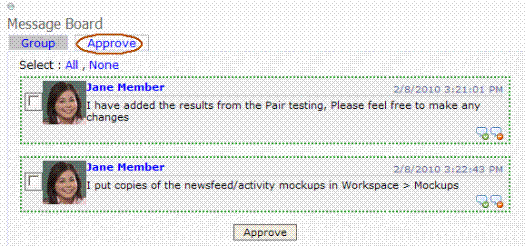
To approve a single Message Board comment, an authorized user clicks approval (
To delete a single comment, he clicks delete (
An authorized user any can approve several or all comments at once. To select several comments, place a check next to each, then click Approve (circled below).
To select all comments, click Select: All then Approve.
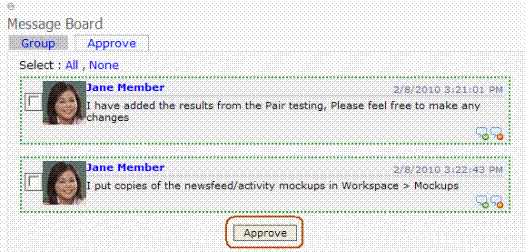
Approving Comments from the Ektron CMS400.NET Workarea
1. Navigate to Settings > Community Management > Message Board.
2. A list of all unapproved comments appears. You can restrict the list using the dropdown shown below.
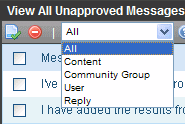
3. Place a check next to comments you want to approve.
To select all comments, check the box next to Messages in the header row, as shown below.
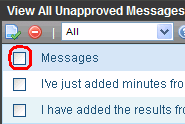
4. Click Approve ( ).
).
Deleting Message Board Comments
There are two ways to delete comments for a moderated message board:
Deleting Comments from Message Board Server Control
Deleting Unapproved Comments from Workarea(unapproved comments only)
Deleting Comments from Message Board Server Control
To delete unapproved comments from the Message Board Server Control, follow these steps.
1. Find the comment.
2. Click Delete in the lower right corner.

Deleting Unapproved Comments from Workarea
To delete unapproved comments from the Workarea, follow these steps.
1. Navigate to Settings > Community Management > Message Board.
2. A list of all unapproved comments appears. You can restrict the list using the dropdown shown below.
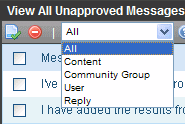
3. Select the comments that you want to delete. To select all comments, check the box next to Messages in the header row, as shown below.
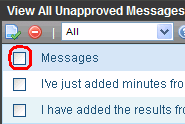
4. Click Delete ( ).
).
Replying to Message Board Comments
Users can reply to comments on a user’s, community group’s, or content item’s Message Board. For community groups, the group must be public and not restricted; otherwise, only group members can reply.
Note: To learn which users are eligible to reply to Message Board comments, see Authorization to Comment and Reply to a Message Board
Note: If you are in a load-balanced environment, the same reply may appear several times. If this problem occurs, stop the Ektron notification service on all but one of the servers in the cluster.
To add a reply, click Reply (

Next, a dialog box displays the original comment and a Reply field.

When the reply is submitted, a Replies link appears below the comment. The number of replies appears next to the link.
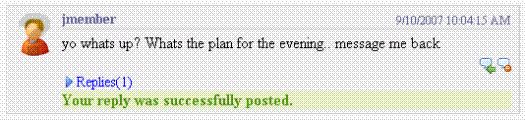
Click the link to view comments. They are arranged from oldest at top to newest at bottom.
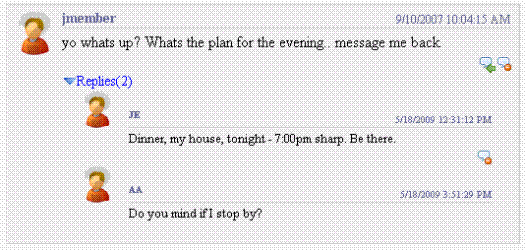
Like comments, if the message board is moderated, replies must be approved before everyone can see them. See Also: Moderating a Message Board
Deleting a Reply
To remove a reply, click Delete (
Note: To learn which users are eligible to delete Message Board comments, see Users Who Can Moderate Message Board
Message Board Notifications
You can send email notifications to Message Board owners and community group members whenever someone posts a comment to a board. If a comment is posted to a community group’s Message Board, all group members are notified.
Important: Users' profiles must include a valid email address to receive email notifications.
Enabling Message Board Notifications
You can turn this feature on or off in the <site root>/Web.config file. By default, the feature is turned off. To turn it on, open the Web.config file and set the following key’s value to True.
<add key="ek_EnableMessageBoardEmail" value= "False"/>
Note: Message Board notifications are sent from the same email address as the invite system.
Once activated, this feature applies to all user and community group message boards.
Filtering Spam
Ektron CMS400.NET lets you filter spam from your message boards. Ektron defines spam filtering as setting the following limits.
|
Limitation |
To set, select this value in MessageBoard server control’s SpamControlType property |
|
User cannot post the same comment to a board more than once per day |
SameUserSameMessageSameDay |
|
User cannot post another comment for a period of time, specified in the SpamTimeSpan property. |
SameUserTimeDelay |
|
User cannot post the same comment for a period of time, specified in the SpamTimeSpan property. |
SameMessageTimeDelay |
You can also define custom spam filters. See Creating a Custom Spam Filter.
Spam Filter Usage Examples
The table below provides examples of setting up the control to filter spam.
|
As a developer I want to... |
So I set the SpamControlType property to... |
And I set the SpamTimeSpan property to … |
|
Prevent a user from posting the same comment more than once a day |
SameUserSameMessageSameDay |
|
|
Prevent a user from posting any other comment for 30 minutes |
SameUserTimeDelay |
1800 |
|
Prevent a user from posting identical comments for 2 hours |
SameMessageTimeDelay |
7200 |
|
Use my own spam filter code |
Custom and add the code to the code behind page of the template containing the MessageBoard server control. |
|
Creating a Custom Spam Filter
You can create your own spam filter in the codebehind of the page that hosts the Message Board. To do this, set the SpamControlType property to Custom, call the CustomSpamMethod in the page load event, and point it to your custom spam filter method. Your method’s signature must include the following parameters:
long objectId - the numeric ID of the object defined in the object type
Ektron.Cms.Common.EkEnumeration.MessageBoardObjectType objectType - the type of object with which the Message Board is associated. See Also:
long userId - The numeric ID of a user. For example, you want to block a user with the ID 18 from posting to the board.
string messageText - a string of text you want to block
int interval - the amount of time, in seconds, to block posting on the Message Board. For example, if you want to block a user from posting for 30 minutes, set this property to 900.
Below is a C# example that blocks the text Hello World.
using System; using System.Data; using System.Configuration; using System.Collections; using System.Web; using System.Web.Security; using System.Web.UI; using System.Web.UI.WebControls; using System.Web.UI.WebControls.WebParts; using System.Web.UI.HtmlControls; public partial class WebformCB : System.Web.UI.Page { protected void Page_Load(object sender, EventArgs e) { this.MessageBoard1.CustomSpamMethod(SpamControl); } private bool SpamControl(long objectId, Ektron.Cms.Common.EkEnumeration.MessageBoardObjectType objectType, long userId, string messageText, int interval) { if (messageText == "Hello World") { return true; } return false; } }
MessageBoard Server Control Properties
The MessageBoard server control properties are described in this table.
Note: On a PageBuilder page, you can insert a Message Board using the Message Board widget. See Also: MessageBoard
Note: The following table only lists Ektron-specific properties. It does not describe native .NET properties such as font, height, width and border style. For documentation of these properties, see Visual Studio help.
|
Property |
Description |
Data Type |
|
Authenticated |
Indicates if you are logged in to the CMS Explorer and can use it to browse to Content, Collections, etc. See Also: Using CMS Explorer to Browse Your Ektron CMS400.NET Site |
String |
|
CacheInterval |
Sets the amount of time the server control’s data is cached. The default is 0 (zero). This is the amount of time, in seconds, a control’s data is cached. For example, if you want to cache the data for five minutes, set this property to 300 (three hundred). See Also: Caching with Server Controls |
Double |
|
CommentBoxLocation |
Defines the location of the comment box. By default, bottom is selected. Choices are: Bottom = comment box appears below the comments Top = comment box appears above the comments Data Type: EkEnumeration.MessageBoardCommentBoxLocation |
|
|
DefaultObjectID |
The default object ID for this control to use when there is no matching dynamic parameter value passed. |
Long |
|
DisplayXslt |
Determines how information is displayed on the page. Enter the path to the XSL file. It can be relative or absolute. Warning! If you specify an external file, it is strongly recommended that you do not store this file in your site's Workarea folder. If you store this file in the Workarea folder, the file will be lost when you upgrade. Warning! If you enter a valid EkML file at the MarkupLanguage property, the DisplayXslt property value is ignored. |
String |
|
DoInitFill |
By default, Fill occurs during the Page_Init event. Set to false if you want to postpone the fill-action until later. In this case, FIll is automatically called during the Page Render event. You might do this if you need to set or change a property on the control in codebehind and have it render with your changes shown. |
Boolean |
|
DynamicObjectParameter |
Gets or sets the QueryString parameter to read a object ID dynamically. To use the default object ID, leave blank. |
String |
|
EnablePaging |
This property, in conjunction with the MaxResults property, lets site visitors view an unlimited number of document items while controlling the amount of screen space. To accomplish this, the display is limited to the number set in the MaxResults property. If you set this property to true, and the number of items exceeds the MaxResults number, navigation aids appear below the last item. |
Boolean |
|
Hide |
Used to hide output of the control in design time and run time. True = Hide control False = Display control |
Boolean |
|
Language |
Set a language for viewing the server control. This property shows results in design-time (in Visual Studio) and at run-time (in a browser). |
Integer |
|
MarkupLanguage |
Identify the template markup file that controls the display of the server control. For example, mymarkup.ekml. If the *.ekml file is located in the same folder as the Web form containing the server control, just enter its name. Otherwise, the path to the file can be relative or absolute. See Also: Controlling Output with Ektron Markup Language |
String |
|
MaxResults |
The maximum number of items to fetch. 0 (zero) = unlimited. |
Integer |
|
Moderate |
Set to True to force moderation of the Message Board. If set to false, moderation is controlled by the user or community group with which the Message Board is associated. See Also: Moderating a Message Board |
Boolean |
|
ObjectType |
The type of object to which the Message Board is assigned. Choices are: Content - a content item User - an individual CommunityGroup - a community group Data Type: EkEnumeration.MessageBoardObjectType |
|
|
ProfileParamName |
The parameter name to pass in the QueryString to the TemplateUserProfile page, if you want it to be anything other than id. For example, you may prefer userid, because it is more descriptive, as shown in the following example. |
String |
|
ShowMaxCharacter |
The maximum number of characters to display in the comment. If the number of characters in a comment exceeds this, a... more >> link appears. Users click the link to see the full text. |
Integer |
|
SpamControlType |
Assigns a spam filter to the Message Board. Ektron CMS400.NET provides three spam filters, and the ability to define your own. Note: Note: Spam control is turned off by default. Filter choices are: SameUserMessageDay - a user cannot post the same comment to a board more than once per day SameUserTimeDelay - prevents user from posting another comment for period of time, specified in the SpamTimeSpan property. SameMessageTimeDelay - prevents user from posting an identical comment for a period of time, specified in the SpamTimeSpan property. Custom - Message Board uses your custom spam filter code. See Creating a Custom Spam Filter See Also: Filtering Spam Data Type: EkEnumeration.MessageBoardSpamControlType |
|
|
SpamTimeSpan |
The number of seconds for which the SameUserTimeDelay or SameMessageTimeDelay spam filters delay a user from posting a second time. See Also: Filtering Spam |
Integer |
|
Stylesheet |
Specify the path to a style sheet for use with the server control. The location can be relative or absolute. Leave blank to use the default style sheet. Warning! If you enter a valid EkML file at the MarkupLanguage property, the Stylesheet property is ignored. |
String |
|
SuppressWrapperTags |
Suppresses the output of the span/div tags around the control. The default is False. True - Suppress wrap tags. False - Allow wrap tags. |
Boolean |
|
TemplateUserProfile |
The URL path to a page that contains a UserProfile server control. The path can be relative or absolute. If you enter a path, a user can click any user’s name or avatar from the Message Board server control and be forwarded to his profile page. See illustration below.
Note that user templates can be defined in the Ektron CMS400.NET Workarea > Settings > Community Management > Templates screen. However, if you assign a template in this field, this setting takes precedence over the setting on the Workarea Template screen. |
String |
|
WrapTag |
Allows a developer to specify a server control’s tag. The default is Span. Span—The <span> tag is used to designate an inline portion of an HTML document as a span element. Div—The <div> tag is used when you want to apply attributes to a block of code. Custom—Allows you to use a custom tag. |
String |
 See Screen Sample
See Screen Sample